
What is the issue?
The subject of an inbound email is Passed Unchecked — similar to the Type field in Reporting > History. (It shows as Passed UNCHECKED-ENCRYPTED in the server's mail logs).
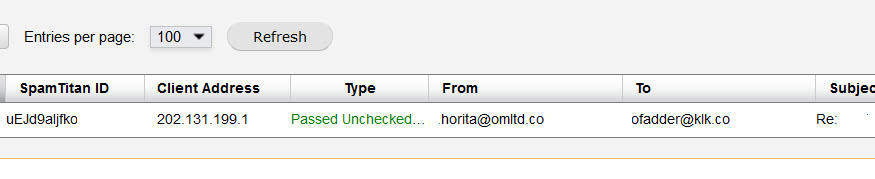
What causes the issue?
Passed Unchecked means that the email has a password-protected attachment that is not scannable by SpamTitan's antivirus engines.
What is the solution?
The settings that determine what SpamTitan does with an encrypted attachment are in Content Filtering > Attachments Password Protected Archives. You can specify to allow, block or ignore password-protected archives. If you allow password-protected archives, you can prepend the email subject line with a tag, for example, **UNCHECKED** (default). However, the subject line is only modified if the recipient is local.
Follow the steps below to manage your Password-Protected Archives settings.
Go to Content Filtering > Attachments > Password Protected Archives.
Click the pencil icon to edit the entry.
For inbound and outbound, select Allow, Block or Ignore.
In Modify Subject you can enter a tag to prepend to the subject. Leave this field empty to leave the subject unmodified.
-
Click Save and then Apply at the end of the page to save your changes.

Further Info

.png)




 1.png)