Go to Reports > Summary to get an overview of your Email Security activity. The default for the summary is seven days, but you can change this to a 30 Day Summary view or Last Quarter (QBR) view in the upper right corner.
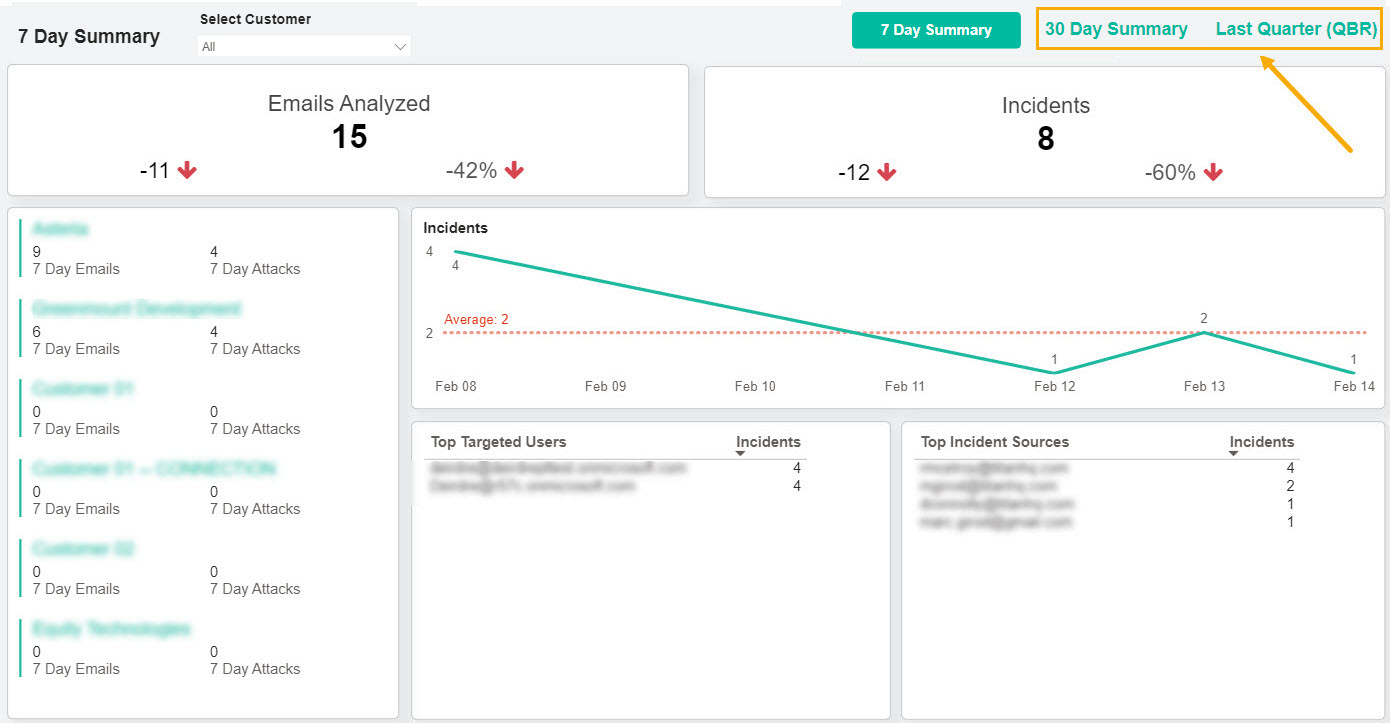
The report helps you quickly:
See the total number of emails analyzed and how many were identified as incidents, that is, phishing attacks.
View the percentage change rate of emails analyzed and incidents.
See if incidents have increased or decreased over a specific timeframe.
Filter results for one or more customers from the Select Customer dropdown menu.
Identify the users who have received the most phishing emails and the top sources of incidents.
If you want to filter results based on one or more of your customers, use the Select Customer menu to select your customer(s).
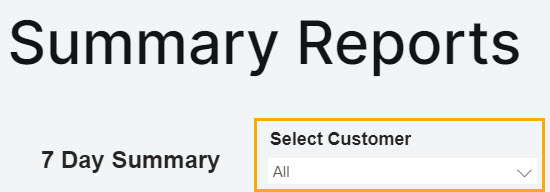

.png)














 1.png)