PAGE CONTENTS
Introduction
Backup and recovery of OneDrive forms part of our Microsoft 365 service offering. Watch our video below to learn more.
What is supported?
Redstor currently supports the following:
- Recovery to original location (overwrite)
- Recovery back to OneDrive (new folder)
- Recovery using InstantData
- Single item recovery
- OneNote notebooks are supported but backups will complete with warnings.
- OneNote class notebooks are restored as a folder containing standard notebooks.
- OneNote class notebooks are restored as a folder containing standard notebooks.
What is not supported?
- The Recycle Bin is not currently backed up.
- It is not possible to exclude specific file types from backups.
- Version history is not backed up.
Guides
Use the guides below to manage your OneDrive backups.
How to add a backup set
To add a backup set, you need to be both a RedApp company administrator, and a Microsoft 365 global administrator for your tenant organisation. Read more about Microsoft's admin roles in this article on their knowledge base.
1. In the RedApp, go to the home page for the customer company you want to add backups for. Click on the search icon at the top right to find a specific customer.

2. To add a new backup set, go to Microsoft 365. If you do not see Microsoft 365 listed, you will need to add it as a product.

3. Click Add at the top right and go to Add backup set.

4. Select OneDrive and click Sign in.

5. You will need to sign into Microsoft 365 and provide Redstor with permission to access your data. Click Accept.
Note: If you encounter an "Access denied" error, click here.
6. You can now make your backup selection. Use the tabs as shown below to choose between user-based and group-based selection.
Note:
- Groups refer to Microsoft Entra groups (previously known as Azure Active Directory security groups), and not to Redstor backup groups as they are known to Storage Platform Console users.
- If you intend to select a large number of users and regularly make changes to the selection, it is easier to use this workaround.
- The Microsoft tenant ID for the specific tenant is shown at the top of the backup selection page for reference.
The Users tab (for user-based selection) will be open by default. Click on the Groups tab to switch to group-based selection.

When you switch from the Users to the Groups tab or vice versa, the new tab will have all accounts selected by default. While you are editing your selection, your choices in both tabs will persist even if you toggle between them. Once you click Save, the selection in the tab that is currently open will be saved, and any selections in the other tab will be discarded.
By default, all users/groups will be selected for backup. To retain this selection and proceed, click Save. In the Users tab, you can also enable Include new accounts to ensure that future additions to this tenant are automatically added to the backup selection.

Alternatively, you can deselect the users/groups you do not want to backup, or deselect all and select only the users/groups you want to backup. Note that it may take a while for all users/groups to load.

In the Groups tab, you can drill down to select only specific subgroups for backup.

You can also use the search field to find a specific user/group.

Once you are satisfied with your selection, click Save and proceed to Step 7 of this guide. If you do not want to create this backup set, click Cancel at the top right.

You will be asked to confirm that you want to discard the backup set. Click Discard.

7. Once you have saved your selection, you will be taken to the home page for the new backup set, showing the relevant M365 tenant ID on the Backup selection card. The backup set name (in this case "OneDrive") will appear in the sidebar.

To queue a backup immediately, click on the menu icon at the top right and go to Backup.

Once your first backup has completed, you can customise which columns you see in the backups table. To do this, click on the columns icon on the right, next to the search bar.

Select which columns you would like to see, then click Apply.

To view an audit trail of key actions and which users performed them, click on the inspect icon at the top right of the page.

How to edit a backup set
1. On the backup set home page, go to Edit from the Backup selection card.

2. Select/deselect the groups/users you want to add/remove and click Save to apply your changes. You can also switch from user-based to group-based selection or vice versa by using the tabs at the top.

When you switch from the Users to the Groups tab or vice versa, the new tab will have all accounts selected by default. While you are editing your selection, your choices in both tabs will persist even if you toggle between them. Once you click Save, the selection in the tab that is currently open will be saved, and any selections in the other tab will be discarded.
If you switch from user-based to group-based selection or vice versa:
- Data from users that were present in the original selection and are present in the new selection will be retained and backups will continue uninterrupted.
- Data from users that were present in the original selection but are not present in the new selection will be retained, but new backups of these users will not be made after the switch. If you switch from user-based to group-based selection, any previously backed-up users that are not in the groups you have now selected will no longer be backed up, but their existing backups will be retained.
- Data from users that were not present in the original selection will only start to be backed up after the switch to the new selection.
You can use the search field to find a specific user or group to add or remove.

To discard your changes, click Cancel at the top right.

You will be asked to confirm that you want to discard the changes. Click Discard.

The new number of groups/users selected will show under Backup selection on the backup set's home page.

Note: Accounts that have been removed from the backup selection are still retained on the Storage Platform until you permanently delete them using the Storage Platform Console. Read more in Article 1384.
How to configure the backup schedule for a backup set
1. On the home page for the relevant backup set, click on Edit on the Backup schedule card.

2. Select the days on which you would like backups to run, as well as a backup time. You can choose between daily and custom backups.
- For daily backups, select the number of backups per day (1 or 3). In the case of 3 backups per day, the backups will run at the specified backup time, as well as 8 hours after and 16 hours after the specified time. For example, if the specified time is 02:00, backups will run at 02:00, 10:00, and 18:00. Running multiple daily backups instead of a single daily backup will not incur additional costs.
 Note: Multiple daily backups is only available as part of our M365 Premium edition. If you do not see the option to schedule multiple daily backups, you are on a legacy pricing plan. If you would like to enable multiple daily backups, please speak to your account manager about upgrading.
Note: Multiple daily backups is only available as part of our M365 Premium edition. If you do not see the option to schedule multiple daily backups, you are on a legacy pricing plan. If you would like to enable multiple daily backups, please speak to your account manager about upgrading. - For custom backups, select the days and time that you want your backups to run.

3. Click the check mark at the top right to save your settings. The Backup schedule card will now show the updated backup time/s.

How to recover a backup set
To recover data, you need to be both a RedApp company administrator, and a Microsoft 365 global administrator for your tenant organisation. You will need to authenticate before any recovery. Read more about Microsoft's admin roles in this article on their knowledge base.
Watch our video for an overview of your recovery options, or follow the steps below.
1. Select data for recovery
In all cases, you will need to select the account/s or item/s you want to recover, as well as the backup (date) you want to recover from.
There are different ways you can select data for recovery.
If you want to recover a specific account, use the Search function to find it.

Under Last Backup Date, select the backup you want to recover from.

Click on the account's menu icon on the right and go to Recover to see your options.
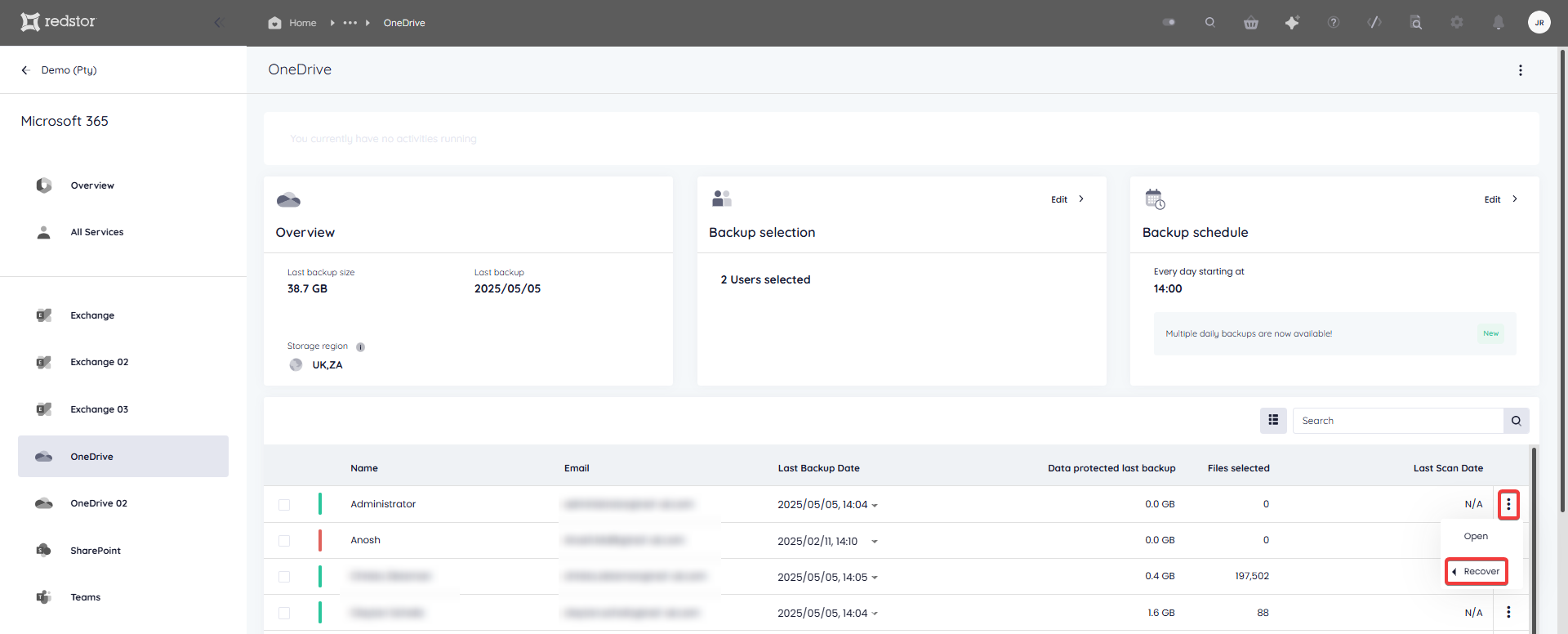
If you want to recover all data for multiple accounts, select the accounts and then select a backup date for each. You can select different backup dates for different accounts.
Note: If you need to recover multiple accounts, it is advised to recover them in bulk and not in sequence. It is not possible to queue a recovery while another recovery for the same backup set is in progress.
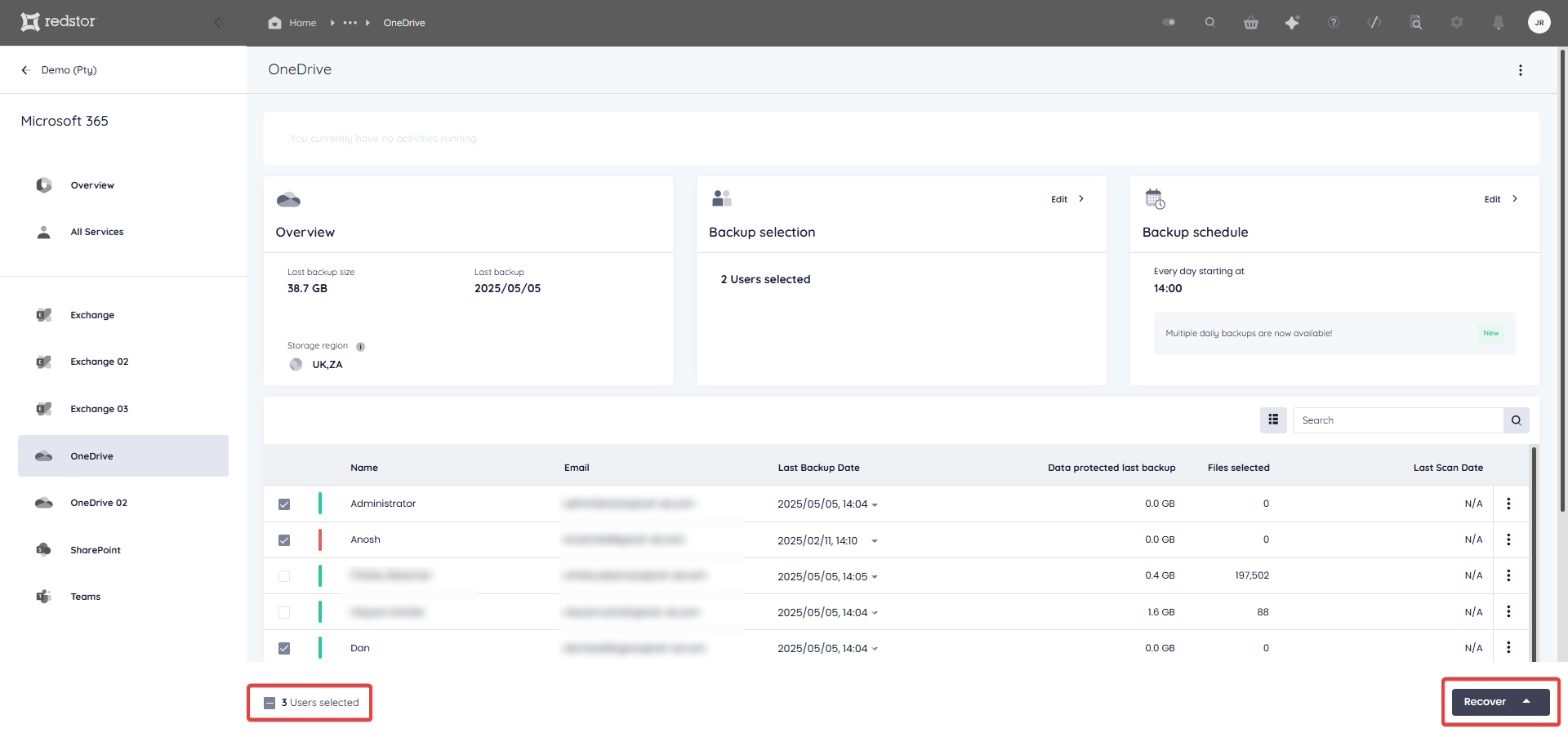
If you only want to recover one or more individual items from an account, click on the account name to expand its contents. Alternatively, click on the menu icon on the right and go to Open.
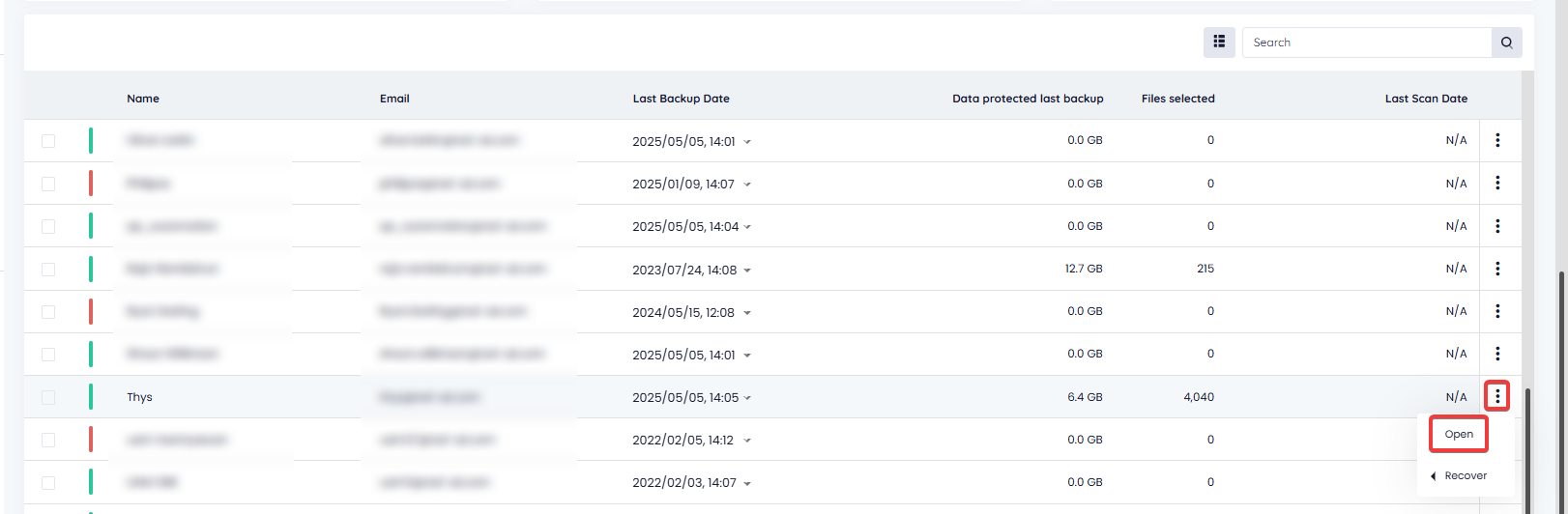
Drill down into the account contents and select what you want to recover. When you are ready, click Recover.
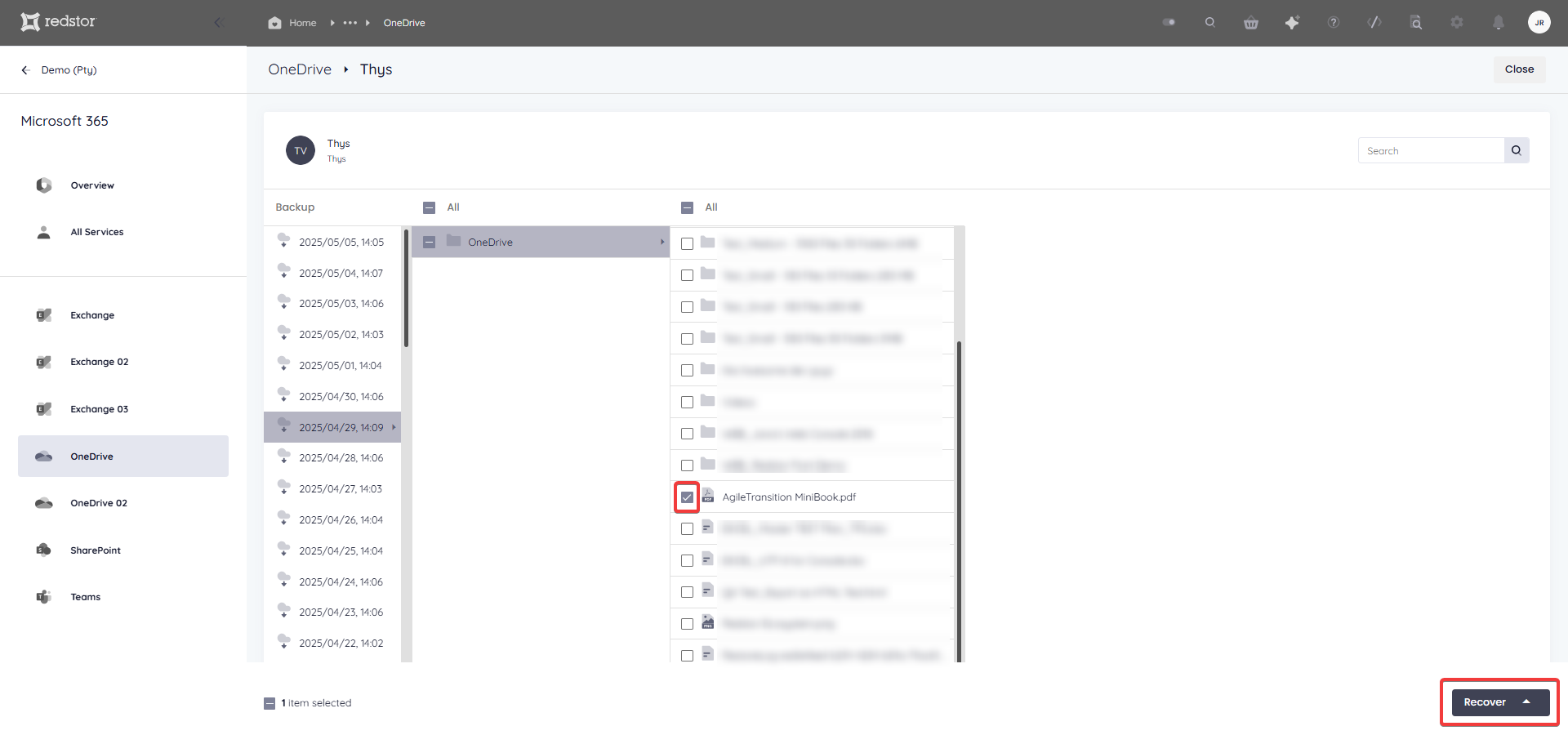
You can also use the Search field to find a specific item to recover.

Select the item/s for recovery and click Recover.

2. Select the recovery method
Next, you will need to choose how you want to recover your selected data.
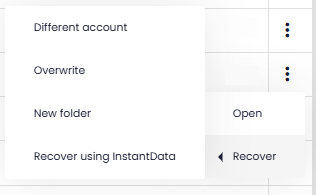
- Different account recovers the account's data to a new folder named Redstor Restores in a different OneDrive. Within this folder will be a folder with the selected backup date's timestamp as its name. This is where the data will be recovered.
- Overwrite recovers the account's data to its original location, overwriting whatever is present there.
- New folder recovers the account's data to a new folder named Redstor Restores in the original OneDrive. Within this folder will be a folder with the selected backup date's timestamp as its name. This is where the data will be recovered.
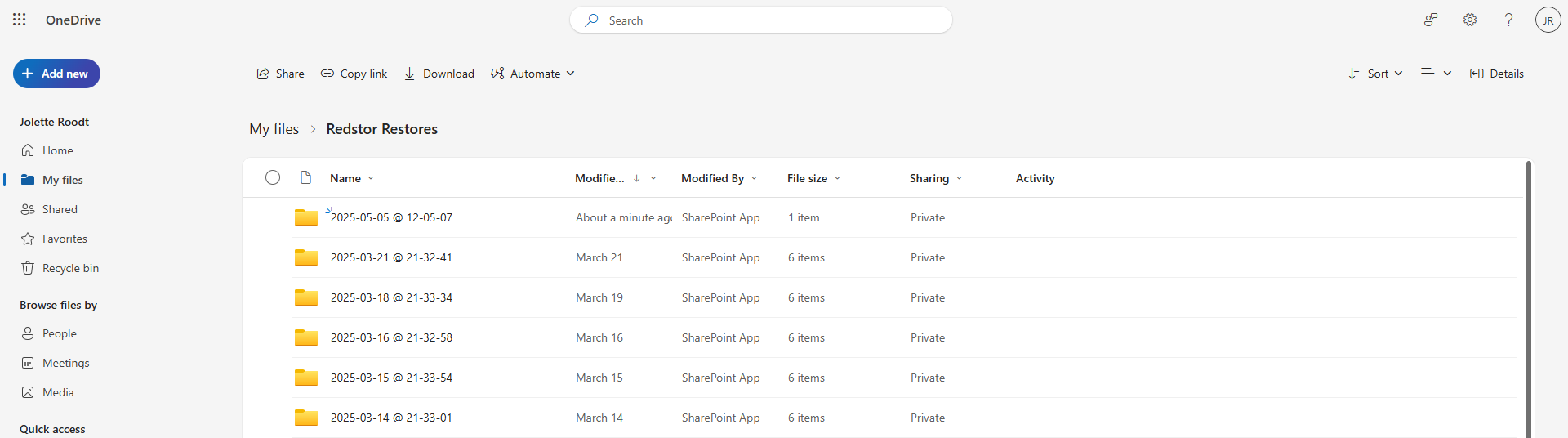
- Recover using InstantData generates a shareable link that can be used to recover the account's data. Each link can only be used to initiate one restore.
Note: Files restored back into OneDrive will have their original timestamps preserved, but other metadata and permissions will not be restored.
3. Proceed with recovery
After choosing a recovery method, you will need to authenticate with your RedApp user through a one-time pin.
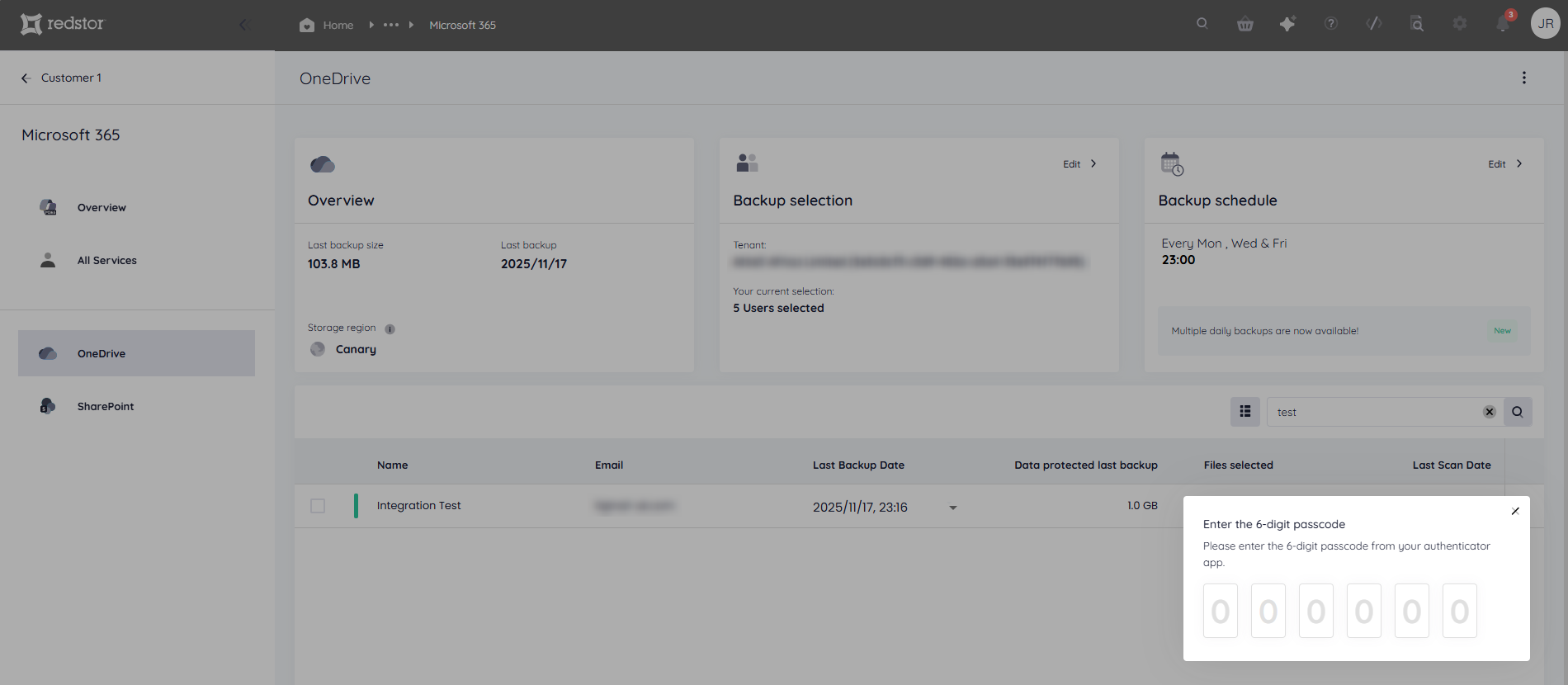
You will also need to authenticate with an appropriate Microsoft 365 user (global admin).

For recovery to a Different account, you will need to specify the drive you want to recover to. Note that the target account must be in the same backup set as the source account.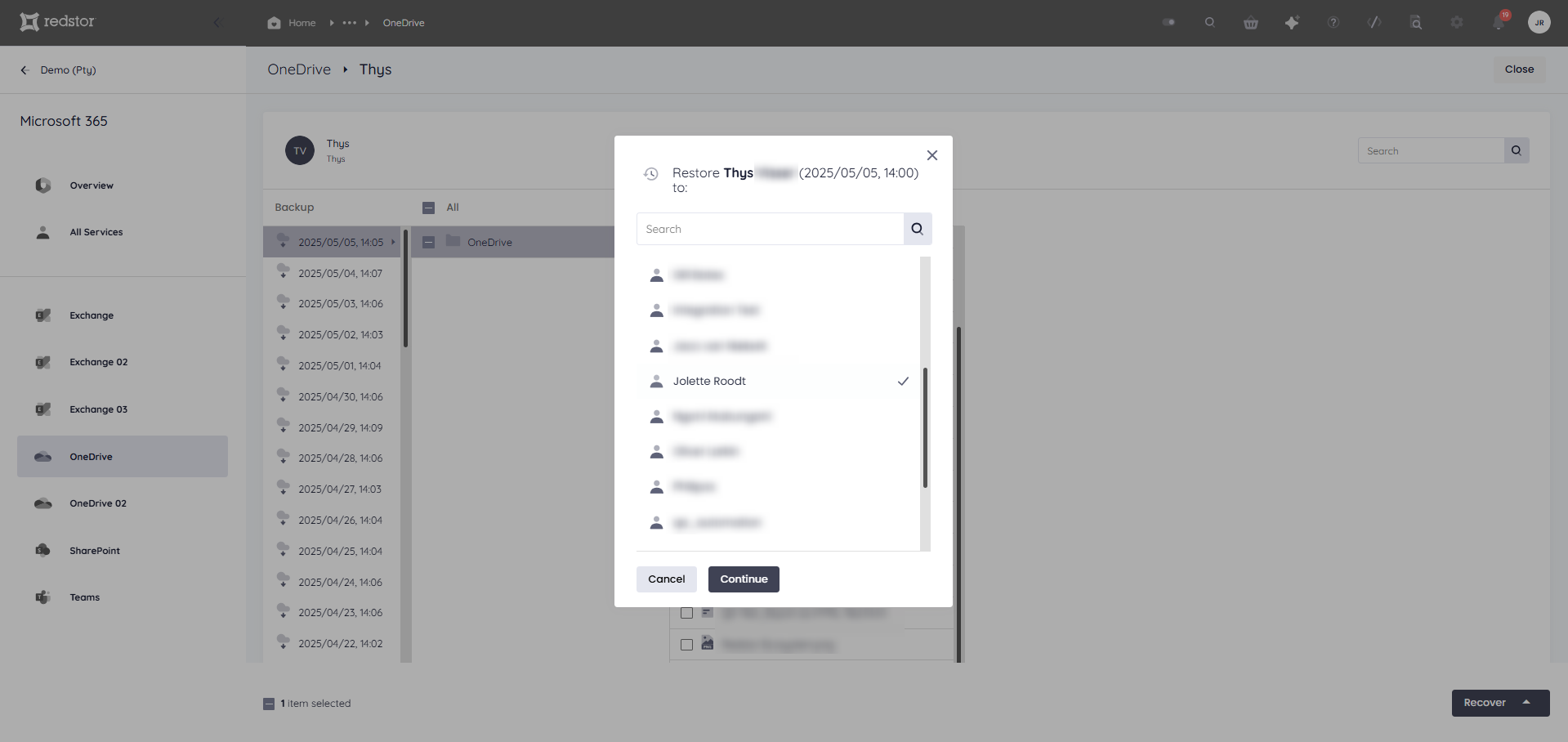
For Overwrite and New folder restores, you will not need to complete further steps. You will see a series of notifications at the bottom of the page to show that the restore has been initiated. A progress bar will also appear at the top of the page. Watch our video below to see recovery in action.
To cancel a restore, click Cancel at the top right as soon as the restore starts.
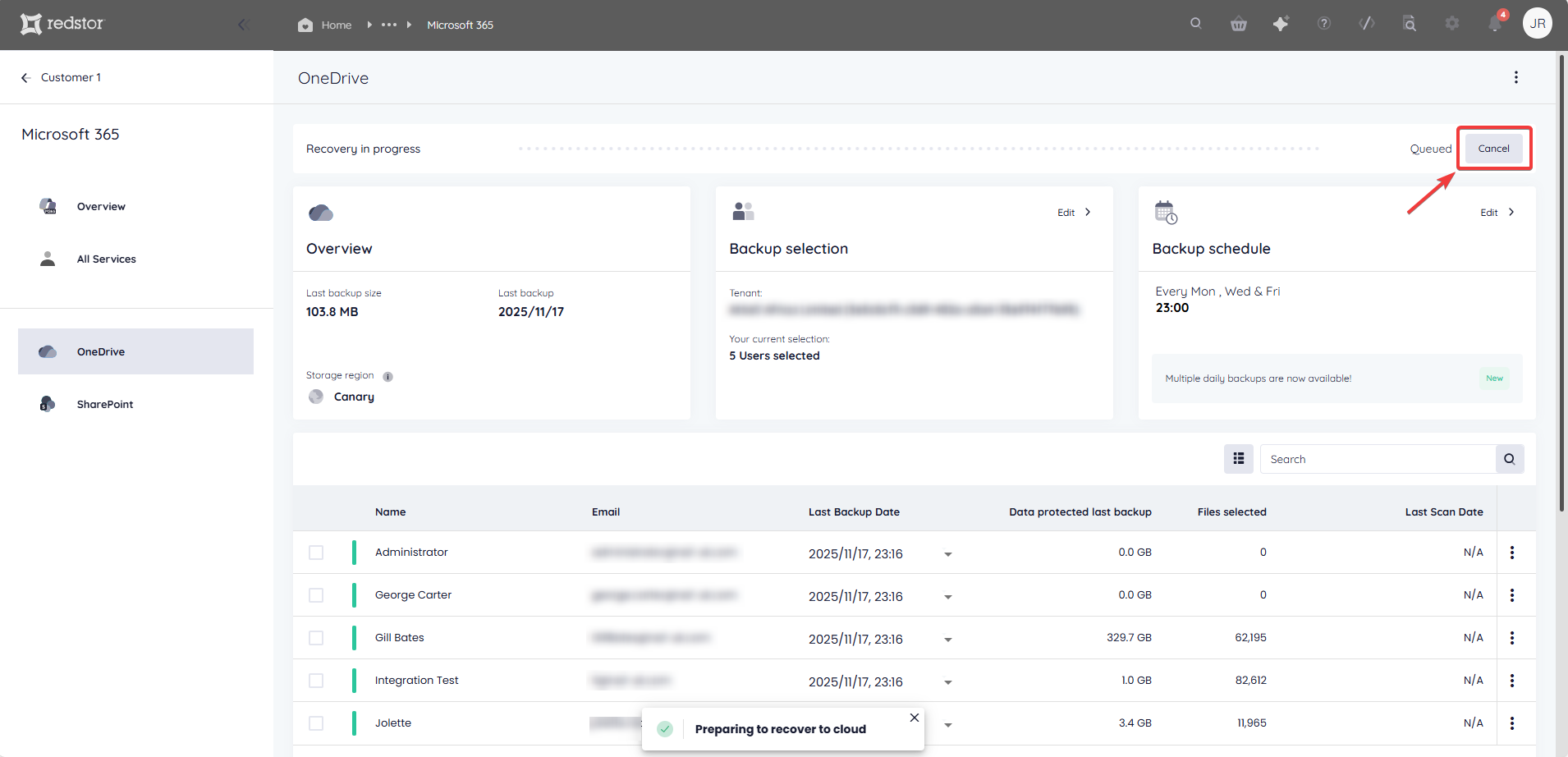
Click Yes to confirm.

For InstantData restores, watch our video or follow the steps below to proceed.
Use the Copy option to share a link to the InstantData application, or Download the application immediately.

Run the application on the machine where you want to recover the data. Select between permanent and temporary recovery, then simply drag and drop files from the application into your File Explorer to recover them.
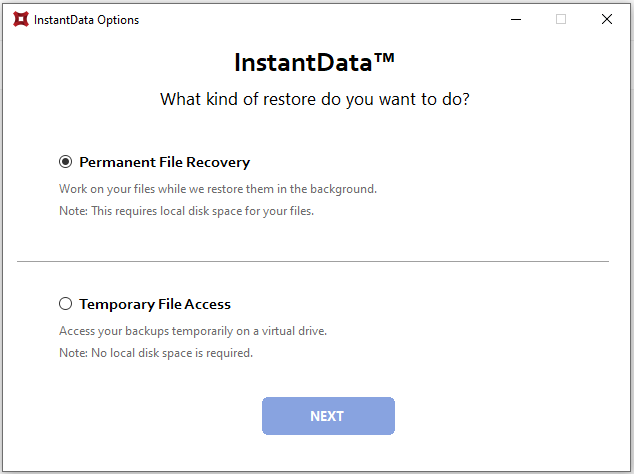
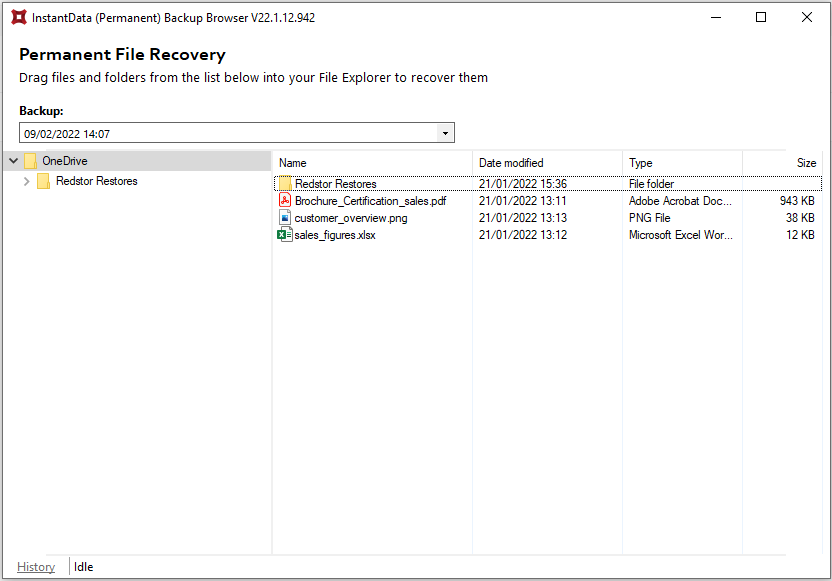
InstantData Temporary can also be used to check if backed-up files will be recovered correctly in the event of a disaster. A file's size shown in InstantData should correspond to the file size shown in the file's properties. However, this file size is likely to differ from the size shown for the same file in OneDrive Storage Metrics, because this refers to the cumulative size of all versions of a file. There may be a significant discrepancy between the file size shown in Storage Metrics and the file size shown in the file properties. To verify that a file will recover correctly, compare the file size shown in InstantData to the file size shown in the file properties, not the size shown in Storage Metrics.
How to delete a backup set
Note: This will delete all backed-up data for this backup set. This can only be undone within the first 336 hours (approximately 14 days) after deletion. To request an undelete, please log a ticket with our support team.
1. On the home page for the backup set, click on the menu icon at the top right and go to Remove.

2. Confirm the deletion by clicking Remove. If you need to cancel the deletion, close the dialog box.
3. Authenticate with your RedApp user to proceed with the deletion.
How to change a backup set's name
1. On the home page for the relevant backup set, expand the menu and click Rename.
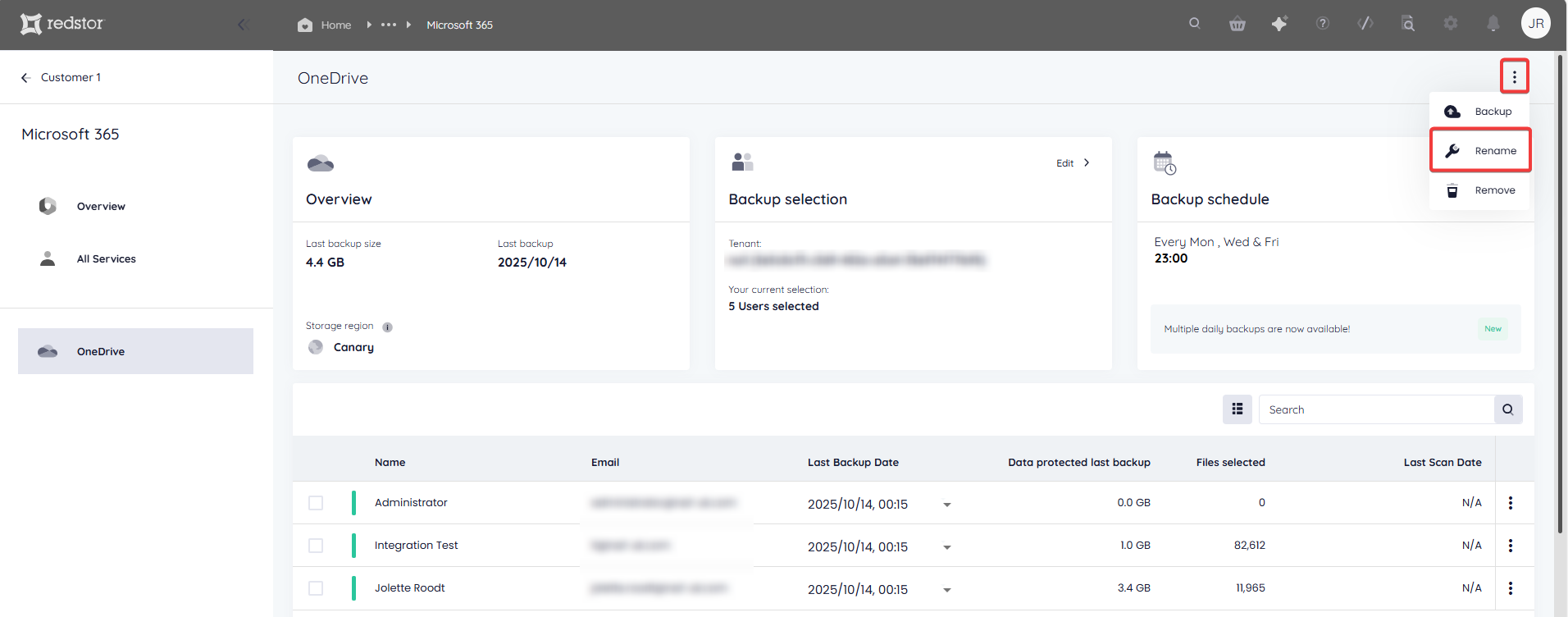
2. Enter the new name for the backup set and click Update. To cancel, close the dialog box.
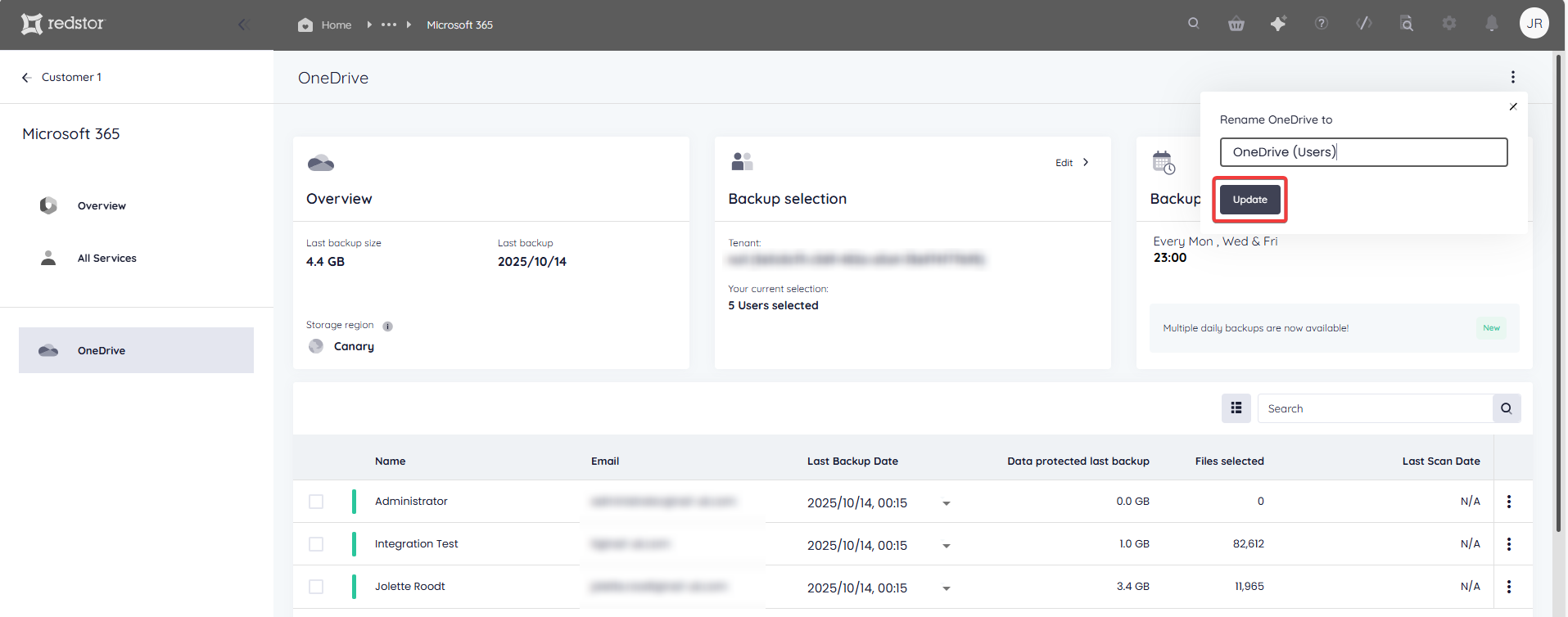

.png)




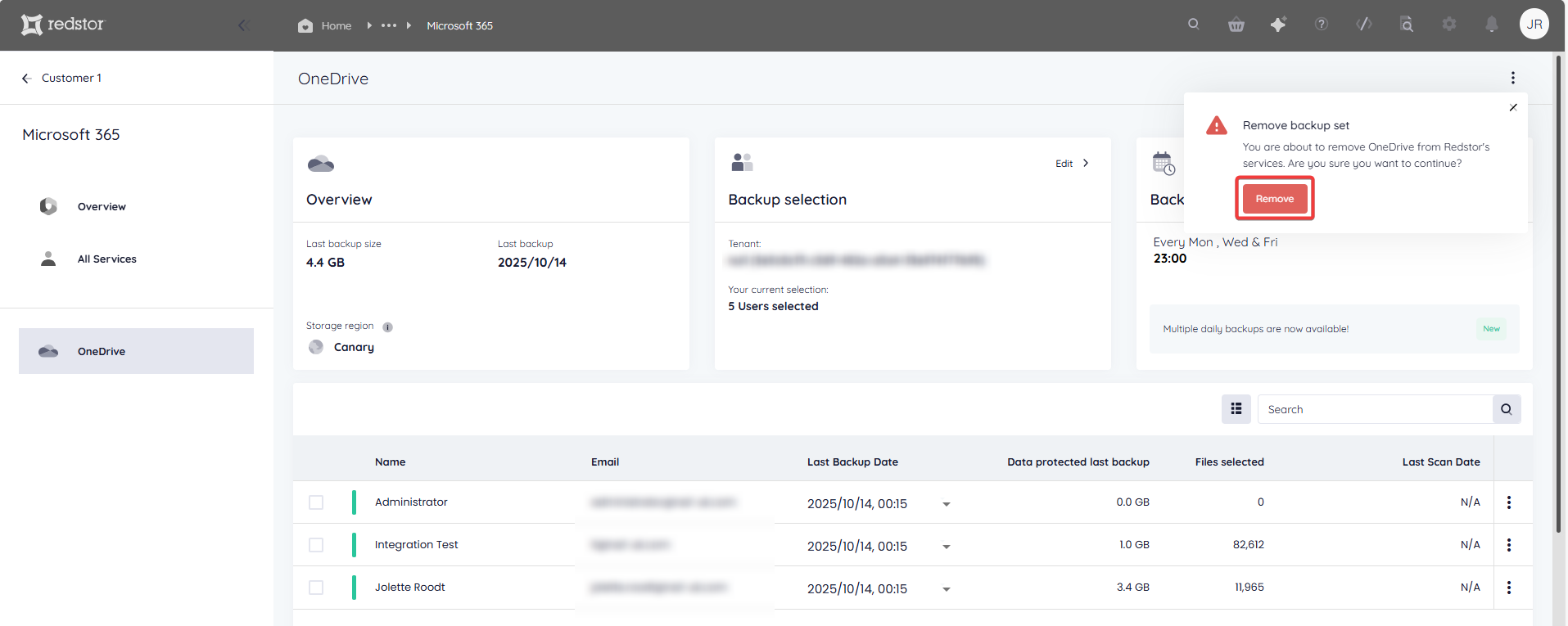
 1.png)