Partner Admin and Customer Admin users can use the RedApp to schedule regular email reports to monitor the protection of their data and their customers' data. Reports can be delivered to any email address.
PAGE CONTENTS
How to schedule a report
1. In the RedApp, go to Settings > Reports.

You can also open the My Company dashboard and click on the reports icon at the top right.

2. In the Reports tab, select the type of report you want to schedule.

3. Choose the scope of the report.

- My Company Reports will pull the data for your entire organisation, including downstream customers
- Customer Reports will pull the data for a specific customer. Select a customer from the drop-down list or search for a specific customer.

4. Select when and how often the recipient should receive this report.

- Daily
- Every day: a report will be sent every day (Monday to Sunday)
- Weekdays: a report will be sent every weekday (Monday to Friday)
- Weekends: a report will be sent only on Saturday and Sunday every week
- Weekly: a report will be sent once a week on the day you specify
- Monthly: a report will be sent once a month on the day you specify

5. Add the email address of each recipient that should receive this report. The email address of the logged-in RedApp user will already be added, but can be removed. Press Enter after each new email you want to add. Note that all recipients of the report will be able to view its contents.

6. When you're ready, click Save schedule at the bottom right.

How to edit a report schedule
1. In the RedApp, go to Settings > Reports.

You can also open the My Company dashboard and click on the reports icon at the top right.

2. In the Reports tab, click on the type of scheduled report you want to edit.

3. Edit the report schedule.
For My Company reports:
If you have scheduled a report of this type before, the details for the report will already be displayed.
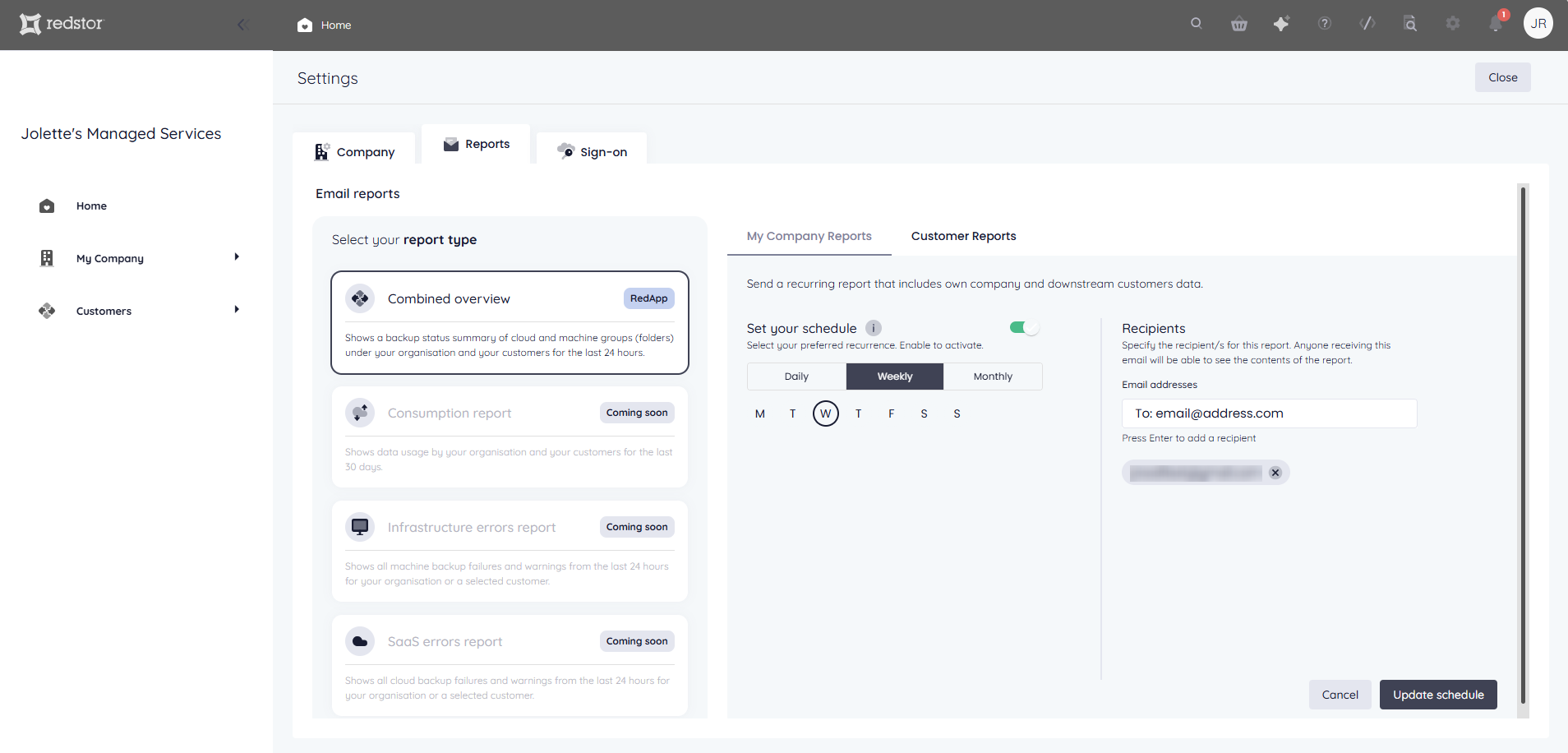
Edit these as required, then click Update schedule.
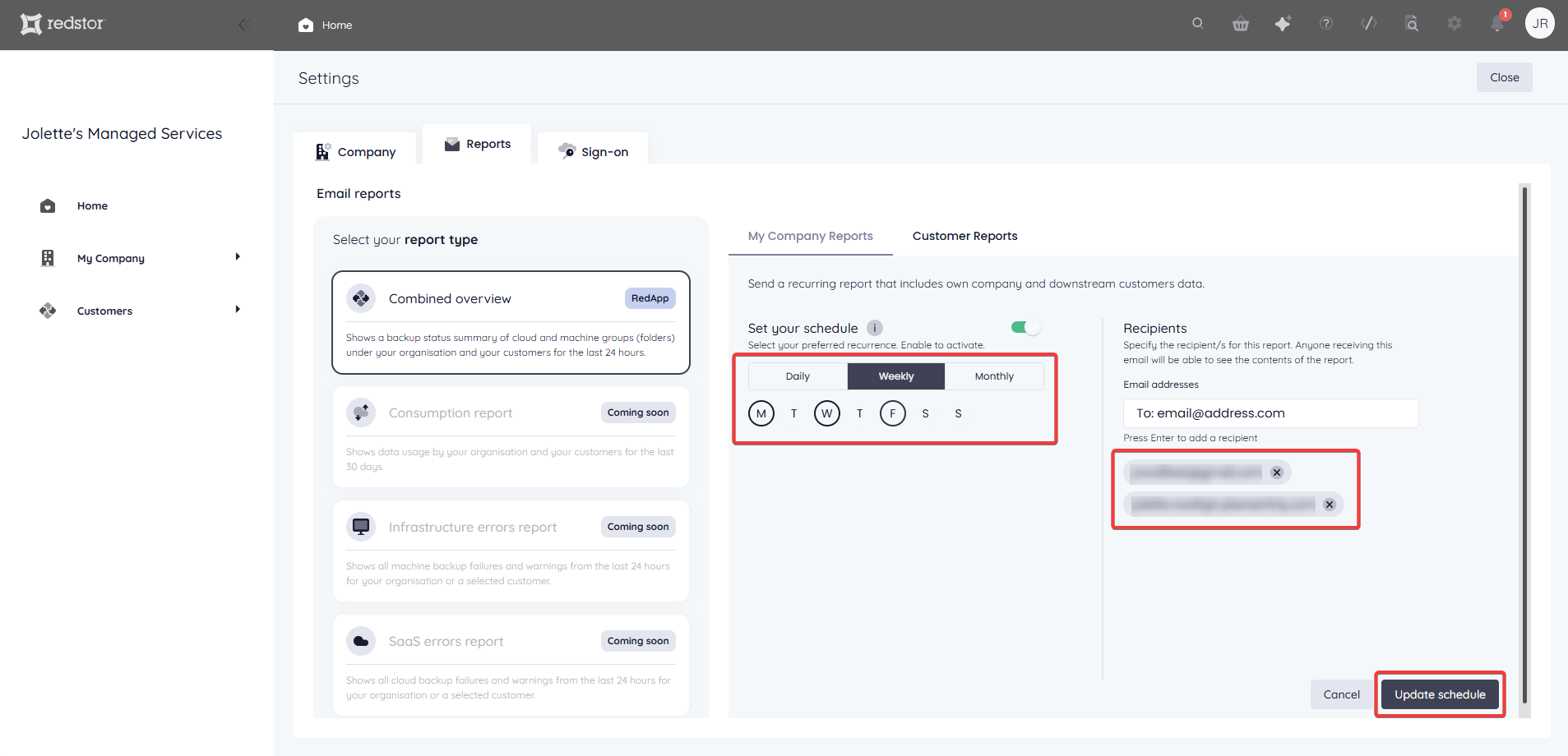
For Customer reports:
Select the relevant customer from the drop-down list. Customers for which reports have been scheduled before will be shown with a green report icon to the right of their listing.
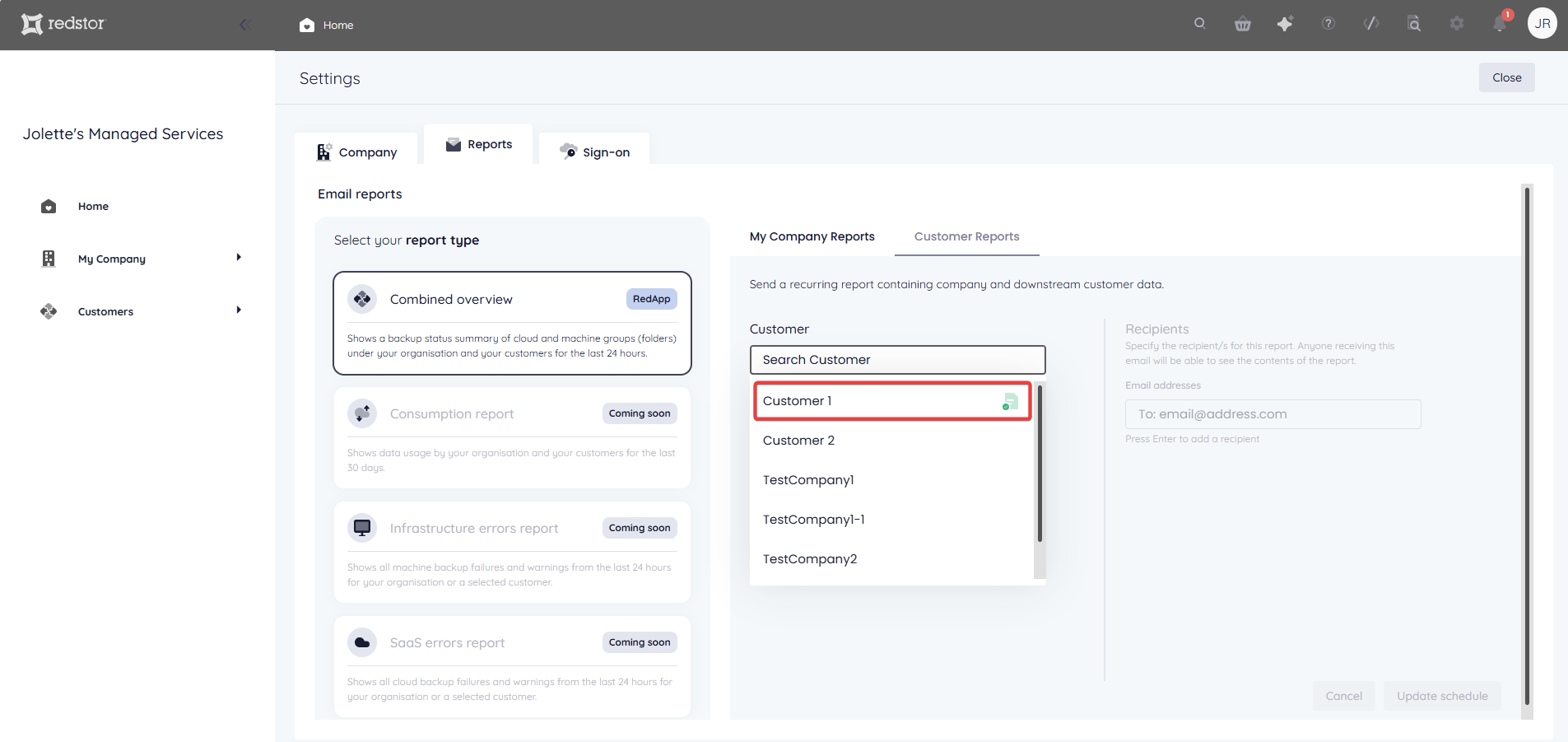
Edit the details as required, then click Update schedule.

Sample report
Below is an example of what a report looks like once it is received via email.

Note: For definitions of terms used in our reports, such as Data Protected (last backup) and Data Protected (all backups), see our Glossary.

.png)




 1.png)